Apple Pay
Introduction

That's right, you can use your Visions debit and credit cards with Apple Pay™! It allows you to:
- Pay with your iPhone or Apple Watch instead of reaching for – or even carrying around – your wallet
- Protect your card information with multiple layers of security
- Just unlock to pay, no need to open an app
Add your Visions card to your Apple Pay account
To get started, open the Wallet app on your iPhone and click the plus (+) icon in the upper right corner of your screen. From there, you can "Tap to Add" – simply tap your card on the back of your compatible phone to add it! Or with older iOS devices, you could enter your card details manually or by using the camera on your device.
After your card is successfully added to your iPhone Wallet or Apple Pay account, you'll be able to to make convenient, secure payments from your favorite Apple devices for both online and in-person purchases.
A new way to pay
When you combine Apple Pay™ with your Visions Visa cards, you have access to a new level of security and convenience. Apple Pay is accepted at over 85 percent of retailers in the U.S., so you can likely use it wherever and however you want.
Apple Pay works anywhere that takes contactless payments — from vending machines and grocery stores to taxis and subway stations. Simply double-click the side button on your iPhone, then use your Face ID authentication to authorize a purchase. Tap your phone at the payment terminal, the same way that you'd tap your Visa card for a contactless payment.
How it works
Apple Pay works right from your device, helping you avoid touching buttons and terminals, handling cards, and exchanging cash. Every purchase requires Face ID, Touch ID, or a passcode — helping to keep your security in your hands.
When you make a purchase, Apple Pay uses a device-specific number and unique transaction code. So your card number is never stored on your device or on Apple servers. And when you pay, your card numbers are never shared by Apple with merchants.
Shopping online?
Use Apple Pay to seamlessly make purchases in Safari and other browsers — on iPhone, iPad, Mac, and other computers — without the lengthy checkout forms. You can even use Apple Pay to subscribe to services like Apple Music, Apple News+, and Apple TV+, buy apps and games on the App Store, and upgrade your iCloud storage.
On an Apple device, click or tap the Apple Pay button and pay with a touch or glance. On a non-Apple device, scan the Apple Pay code with your iPhone camera and use your iPhone to complete your purchase; available with participating merchants on compatible browsers.
Look for these icons at checkout


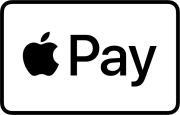
To change your default card for Apple Pay on your iPhone:
- Open the Wallet app on your iPhone.
- Touch and hold the card you wish to use as your default card.
- Drag the card in front of your other cards.
To change the default card for Apple Pay on your Apple Watch:
- On your iPhone, open the Apple Watch app.
- In the My Watch tab, tap Wallet & Apple Pay.
- Under Transaction Defaults, tap Default Card.
- Tap a card to set it as your default card.
See where you can use Apple Pay™
Don't have the Visions FCU Mobile app yet?
Frequently Asked Questions
-
How secure is Apple Pay?
Apple Pay is safer than using a physical credit, debit, or prepaid card. Face ID, Touch ID, or your passcode is required for purchases on your iPhone, Apple Watch, Mac, or iPad. Your card number and identity aren’t shared with merchants, and your actual card numbers aren’t stored on your device or on Apple servers.
When you pay in stores, neither Apple nor your device will send your actual card number to merchants. When you pay online in Safari or in apps, the merchant will only receive information you authorize to fulfill your order — such as your name, email address, and billing and shipping addresses.
When you pay with a debit or credit card, Apple doesn’t keep transaction information that can be tied back to you. And when you use Apple Cash, information is stored only for troubleshooting, fraud prevention, and regulatory purposes.
-
What are the fees associated with Apple Pay?
None, there are no fees for using Apple Pay with your Visions debit/credit card! Apple does not charge any fees when you pay with Apple Pay — in stores, online, or in apps.
-
What is a Virtual card?
Virtual cards take on the digital form of your eligible physical debit and credit cards. When you add your eligible card to Apple Pay, it is stored as a virtual card. It will have a unique Apple assigned card number that is only associated with Apple Pay.
-
I believe a purchase is fraudulent, who do I contact?
If an unauthorized charge is posted and you receive no resolution from the merchant, you may dispute the charge with Visions credit card processor: Dispute Line 800.808.6402.
-
Do all stores accept Apple Pay?
No, but more than 85% of U.S. retailers are able to accept Apple Pay! Learn where to use it.
-
How do I pay using Apple Pay?
You can use Apple Pay to make purchases in stores, on websites, and in apps. It’s widely accepted, simple, safe, secure, and private.
- Learn how to use Apple Pay in stores
- How to pay with Safari on Mac
- How to pay in store with iPhone
- Learn how to use Apple Pay on websites
- Learn how to use Apple Pay in apps
- Learn how to pay in installments
- Learn how to pay with rewards
Adding a credit or debit card is as easy as opening the Wallet app, tapping the plus symbol, and tapping the back of your iPhone with your Visions Visa debit card or credit cards. Or add a card manually — open the Wallet app, tap the plus symbol, and follow the steps onscreen. You’ll have to verify your information with your bank or card issuer. If you have a paired Apple Watch, you’ll also have the option to add the card to your watch. If you upgrade your iPhone, you can transfer your cards to the new device in one easy step.
If you’d like to add a credit, debit, or prepaid card directly to Apple Watch, Mac, iPad, or Apple Vision Pro, you can visit Apple Support to learn more about how to add your card to other Apple devices.
-
Will the card image in Apple Pay match my Visions card?
It may appear as our default card design depending on which card you enrolled.
-
Does Apple Pay show my Visions Debit and Credit card transactions?
Yes, up to the last 10 transactions using your virtual card will be show on the Wallet app under your card. Note: Your statements and transaction history in digital banking or on the Visions FCU Mobile app will not show that specific transactions were completed through Apple Pay. They will show up as normal POS transactions.
-
Why is the transaction amount sometimes reported differently on Apple Pay?
Sometimes only the authorized amounts will be passed through Apple Pay, which can be different from the final transaction amount. Always refer to your Visions account statement for final transaction details.
-
How do I return an item purchased with Apple Pay?
The merchant can use the Device Account Number (virtual card number) and process the return from that number alone. To view the last four digits of the virtual card number, select your virtual Visions card and then tap the

icon. If the merchant needs your card details to process the return, select your Visions card and hold it up to the reader to authorize the return to your card. *Returns will take several days to process.
-
What if I lose my card or device?
Lost Card
If you lose your card, you should mark the card as lost/stolen using Visions' Card Support so your physical credit card or debit card will be deactivated. You will be issued a new card that you will easily be able to enroll in Apple Pay again!
Apple doesn’t store or have access to the original card numbers of any credit or debit cards that you add to Apple Pay. Apple Pay stores only a portion of your actual card numbers and a portion of your Device Account Numbers, along with a card description. Your cards are associated with your Apple Account to help you add and manage your cards across your devices.
Lost Device (Apple Watch, iPhone, etc.)
If you turned on the "Find My" feature on your device, you can suspend Apple Pay by placing your device in Lost Mode instead of immediately canceling your cards. If you find your device, you can reenable Apple Pay.
You can go to your Apple Account page to remove the ability to make payments with the Visions credit cards or debit cards that you were using with Apple Pay on the device.
Erasing your device remotely using Find My also removes the ability to pay with the cards that you were using with Apple Pay. Your cards will then be suspended from Apple Pay, even if your device is offline and not connected to a cellular or Wi-Fi network. If you find your device, you can add the cards again using your Apple Wallet.
-
Will Merchants have access to my Visions debit/credit card number?
Merchants will only have access to your unique virtual card number associated with your debit or credit card. Apple maintains the highest level of security for all cards enrolled in Apple pay so your information is safe!
