Google Pay™
Introduction

Imagine the things you love about your Visions Federal Credit Union Visa® Card. Then add the simplicity of Google Pay™. It allows you to:
- Pay with your phone instead of reaching for your wallet.
- Protect your card information with multiple layers of security.
- Just unlock to pay, no need to open an app.
Pay your way
Using your Visions Federal Credit Union Visa Card is just as easy as pulling out your Android phone:
- Choice - Works with Android phones running KitKat 4.4+, and are NFC- and HCE-enabled.
- Simplicity - Paying in stores is as simple as holding your mobile device to a contactless reader.
- Security - Your actual card number is never shared with stores. Every card you use with Google Pay is assigned a virtual card number, which is then used to process your payment.
Getting started is simple
- Download the Google Pay™ app.
- Add your Visions Federal Credit Union Visa card - it's as simple as snapping a photo.
- Pay confidently at over a million locations in the U.S.
Look for these icons at checkout:

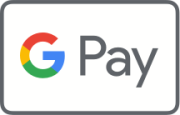
See a complete list of Google Pay™ merchants
Don't have the Visions FCU Mobile app yet?
FAQs
About Google Pay™
What is Google Pay™ and can I participate as a Visions FCU Card holder?
Google Pay™ allows eligible members to use compatible Android devices to pay on the go at contactless merchants and in participating merchant apps wherever Visa Cards are accepted.
How does Google Pay™ work?
To use Google Pay™ for purchases, you must first add your eligible Card on your NFC-enabled Android device running Kit Kat 4.4 or above using the Google Pay™ app. If you don't already have the Google Pay™ app on your device, you can download it from the Google Play Store. Once your Card has been added, wake up and unlock your device when you are ready to make a payment. Then hold your device near the contactless reader until your device beeps or vibrates and a checkmark appears on the screen indicating your payment is complete.
When adding your Card to Google Pay™, you will also be adding your Card to Google Payments. This allows you to use your Card to make purchases in places like the Google Play Store and online with Google. For more information on Google Payments including the terms of use, please visit payments.google.com.
Where can I use Google Pay™?
You can use Google Pay™ to make payments with your compatible Android device wherever Visa contactless payments are accepted. Just look for the contactless and/or Google Pay™ symbol at checkout.

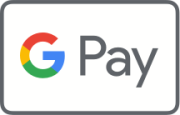
Which Cards and devices are eligible for Google Pay™?
An "eligible Visions FCU Debit of Credit Card" means a Visions FCU U.S. Consumer or Small Business debit or credit Card that is not cancelled and active.
In order to use Google Pay™, you need to have an NFC-enabled Android device running Kit Kat 4.4 or above and the Google Pay™ app. To download the Google Pay™ app or to check if your device is compatible with Google Pay™, visit the Google Play Store.
Is my Card account number or other information being shared with Google?
To deliver you the best Google Pay™ experience, we will share certain account information about each Card you have selected to use with Google Pay™ and will make that information available for display on your device, such as data for your recent purchases. When adding an eligible Card to Google Pay™, you will also be adding your Card to Google Payments. This allows you to use your Card to make purchases in places like the Google Play Store and online with Google. For more information on Google Payments, please visit payments.google.com. If you have any additional questions about your device's security features, please reach out to Google directly.
How secure is a Google Pay™ transaction?
Your Card in Google Pay™ is protected by your secure Android device lock - pin, password or pattern. For your security, when you make a purchase using Google Pay™, you must unlock your device using device lock. All of your payment information will be encrypted with SSL (secure socket layer) technology and stored on secure servers. Your plastic Card details are never shown in the app or shared with the merchant when you make payments in store.
Getting Started
How can I add my Card to Google Pay™ to use it for payments?
To add an eligible Visions FCU Card at any time on a compatible Android device, open the Google Pay™ app on your device and tap the "+" sign. If you do not have the app, you can download it from the Google Play Store.
When adding your Card, you can choose to add the Card you already have added to your Google account or add new Cards by manually entering your Card information or taking a picture of your Card. You will always need to enter your Security Code (the 4-digit number on the front of your Card) and accept the Visions FCU Digital Wallet Terms and Conditions each time you add a Card to Google Pay™. You are also subject to Google Payments' own terms & conditions.
What is a Security Code? Why is it required?
For security reasons, you will be required to enter your Security Code when adding your Card to Google Pay™. The Security Code for your Visions FCU Card (Card ID or CID) is the 3-digit number printed on the back of your physical Card.
Can I put multiple Cards on my device?
Yes. At this time, Visions FCU allows multiple Cards in Google Pay™ on a device.
Can I put my Card on multiple devices?
Yes, you can add your eligible Visions FCU Card on multiple devices. For each of your devices, you will need to add your Card by visiting the Google Pay™ app.
Once I add my Card, how can I suspend the ability to make payments or remove Cards from my device?
You can remove your Card by tapping your Card in the Google Pay™ app and selecting "Remove Card" at the bottom of the screen.
Using Google Pay™
What is a Virtual Account Number and how is it different from my Card account number?
For your security, when you add your eligible Visions FCU Card to Google Pay™, a Virtual Account Number – separate and unique to your device – is created. Your Virtual Account Number is used to make purchases with your Card using Google Pay™. To view the last four digits of your Virtual Account Number, tap on your Card in the Google Pay™ app and scroll down to your Card details.
How will a Google Pay™ transaction appear on my Visions FCU statement?
Google Pay™ transactions will display on your statement as a regular card transaction.
How do I make a return for an item I purchased with Google Pay™?
You can return items purchased using your Card in Google Pay™ by providing the merchant with the last four digits of your Virtual Account Number instead of your plastic Card number. To find the last four digits of your Virtual Account Number for your Card, tap on your Card in the Google Pay™ app and scroll down to your Card details.
You can also go to Google Pay™ and select the Card you used to make the purchase and hold your device near the contactless terminal at the merchant. Please remember to keep the original receipt you received from the merchant at the time of purchase as the Google Pay™ receipt is not an official proof of purchase.
Do I still get rewards when I use Google Pay™?
Yes, you receive all the same rewards, security and benefits of your eligible Visions FCU Card when you use it with Google Pay™. Please visit your Card account on visionsfcu.org or in the Visions FCU Mobile® app to see your individual Card benefits.
I'm having a problem with my device's software or hardware. What should I do?
If you are having difficulty with your software or hardware, please visit the Google Pay™ Help Center.
Managing Your Card in Google Pay™
Where can I view and manage my Card in Google Pay™?
You can view and manage your Cards in the Google Pay™ app. When you tap on your Card, scroll down to view your Card details including transactions and your Virtual Account Number. You also have the ability to remove your Card from the device.
I'm getting transaction notifications for my Card in Google Pay™ on my device. What are these notifications and how can I turn them on/off?
You will receive "Transaction Notifications" for purchases you make using your Visions FCU Card in Google Pay™. To turn off "Transaction Notifications," open the Google Pay™ app, tap the menu, and tap "Settings." Please keep in mind that by turning off your "Transaction Notifications" you will no longer receive notifications from Google Pay™.
What are the Card transactions listed in Google Pay™? Why is the information different from my Visions FCU Online Statement?
The Google Pay™ app tries to provide you with the most relevant information about the places where you've used your device to make payments. From time to time, information about the merchant locations where you've used Google Pay™ (such as the business named and street address) may be displayed differently in your Google Pay™ app than the information on your Visions FCU statement. To report any incorrect information, please contact Google via the Google Pay™ Help Center.
You may also receive notifications and see transactions listed for pre-authorizations that haven't been posted to your account yet. For example, a hotel or gas station may pre-authorize an amount initially, then submit the final charge based on the actual amount of your purchase. Please refer to your Card Agreement on visionsfcu.org.
If I receive a replacement Card, do I need to update my Card information with Google Pay™?
No. Your Virtual Account Number is connected to your new Card number automatically. You can use your eligible Card in Google Pay™ to make purchases before receiving your new plastic Card.
My device is lost or was stolen and I want to delete my Card. What should I do?
If you believe your device or Google Pay™ Card information has been lost, stolen or compromised in any way, call Visions FCU Member Service immediately at 800-242-2120.
You can also go to Android Device Manager to help you find, lock and erase your device.
Android, Google Pay™, and the Google Play Store are trademarks of Google Inc.
